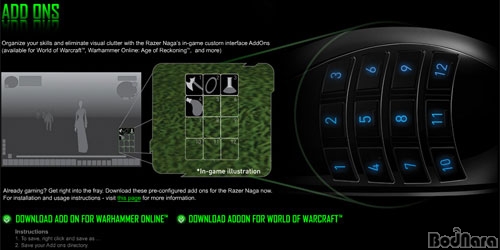The material editor can be opened from the toolbar or by going to Plugins> V-Ray for SketchUp> Material Editor. With the right mouse button (RMB), click on the "Scene Materials" materials can be imported, added new or purged unused materials. A material can based on four layer types - emissive, reflection, diffuse and refraction. A layer type can contain unlimited layers. All layers are in order like placed on the material from top to down. The default material contain one active diffuse layer. Additional layers can be placed per RMB click on a layer type and choosing Add New Layer. The preview window dosn't show the current selected material, it show the last rendered preview.
All example renderings are done in full adaptive mode and noisethreshold 0.02 (good preview quality).
- Screenshot of the V-Ray material editor:

If the user like to see the difference between two material settings per preview, than the prepass of the preview window should be disabled per RMB at the preview window.
- Extra controls of the preview window:

Diffuse material
Simple to create and fast to calculate - the diffuse material. It looks like loot (Plasticine®) or a dull plastic. The color can be set through the color picker or texture editor. The Texture Editor will open per mouse click on the little "m". Placement of the texture can be controlled through SketchUp by adjusting the scale of the image from within the SketchUp material editor or by right clicking on a surface and choosing Texture> Position. The top most diffuse layer will be linked to your SketchUp materials automatically. Any changes made within that top most layer will be echoed back and forth between V-Ray and SketchUp
- Single diffuse layer material:

Shiny plastic or Ceramic material
If we add a reflection layer and set the reflection map type to "fresnel", than we get shiny material like shiny plastic or Ceramic. The IOR is a material specific parameter and can be find for example at this list
here. It is important to have the Fresnel IOR and Refract IOR be the same value. A basic rule for shiny plastic is, that the reflections are not tinted by the material color. * Fresnel control of the reflective layer:

- Shiny plastic material:

Wood material
Wood is a kind of textured plastic material. Place a texture in the diffuse layer, set reflection to fresnel and set reflection glossiness as necessary - 1 for clear finish or less for waxed wood. Here we're using 0.9.
- Wood material options:

- Wood material (reflection intensity boosted by double reflection layers - see "Tricks" at the end) :

Rubber material
The standard diffuse material looks dull, but for Rubber it should not be used. Rubber show very blurry speculars and so it is better to use the shiny plastic material with blurry reflections. Here an example with glossiness 0.5.
- Rubber material:

Architecture glass material
The simpliest fake of glass for fast calculation is to set a material with single reflective layer and Fresnel "map". This material can be assign to a single plane, for example placed in a window.
- Material with single reflection layer (Fresnel controlled):

If a colored glass is necessary, than a refractive layer with refraction color must be add. In the past it was possible to set the refraction IOR 1 and to assign the material to a single plane window. This dosn't work now. So, for colored window glass two planes with normals outside are necessary. Update: colored glass without refraction layer can be rendered, if a black diffuse layer is added. Now, the color can be controlled by the transparency color.
Glass material
The standard glass material based on a reflective layer (Fresnel enable) and a refractive layer. If a refracation color is set, than the glass looks constant tinted independent from the thickness of the object.
- Glass with refraction color:

More interesting is to use the fog color instead the refraction color. Now the color of the glass depends on the material thickness. The fog multiplier helps to control the intensity of the volume effect.
- Glass with fog color:

The fog color helps to get a nice color edge effect at shelve objects. The fog multiplier allow to control the fog color in a wide range.
- Glass shelve with colored edges:

If GI without refractive caustic is used or an image without GI/caustic is rendered, than the shadows of glass objects are black. The option "affect shadow" makes that the shadow is tinted by the refraction or fog color. This method helps to avoid long render times for caustics and to get a faked colored shadow instead. The option "affect alpha" control the color of the glass in the alpha map- without "affect alpha" glass is not transparent.
- Option "affect shadow" in action:

The glossiness option allow to blury reflections/refractions - good for effects like frosted glass.
- Frosted Glass effect by glossiness 0.7 at reflection and refraction layer:

For infos about SSS per translucent option please look at
Wouters SSS tutorial. Her only an example.
- Translucent material:

- Options for a translucent effect.gif:

Trick: if the SSS effect is to dark, than it helps to use the "Acolor" map or a texture at multiplier 2 (diffuse color, not refraction color !). The right balance between diffuse and translucent brightness can be set per transparency of the diffuse layer. Don't forget to uncheck "double sided".
Metal material
Metal reflects the environment and tints the reflection by the color of the metal. Two options control the color of the material. The reflection color control the intensity and the transparency, for example a color value 200 of 255 mean 80% reflectance and 20% transmittance. The "filter" color set the color without affect the transparency. For example a plane with single reflection layer: a yellow (RGB - 255,255,0) reflection color makes that Red and Green will be reflected and blue go through the plane. A yellow filter color makes, that Red and Green will be 100% reflected and Blues is blocked.
- Reflection color vs Filter color:

A good workflow seems to be, to use the "filter" for color effects and the "reflection" for "fresnel" or transparency. Attention: if the reflection color is set to less than 100% or to "fresnel" than a second layer behind should limit the light rays. Attention: if the diffuse layer as last layer is forget, the rendertime will much more longer.
- Simple metal material without fresnel control, blur or second layer:

If we look around we will see that metals show more than one reflection layer. Sometimes good visible are two layers - a very blury reflection plus a clear reflection. Very good to see at aluminium. The reflections of dark parts of the environment are "broken", the darker colors are overlay with a glow.
- Example of used metal - aluminium:

We get the effect, if we combine two reflection layers. Here an example of a complex metal material. Metals has typical a high IOR, so it is set to 20 at both layers. The reflection color of the first layer is set at value 125 (~50% - set at the fresnel color), so the next layer behind is visible too. This layer and the next use the same material color that tint the metal. The first layer show the clean reflections (glossiness 0.98) and the second the blury (glossiness 0.8). At last, a colored diffuse layer stop the light rays. An additional bump helps to get a "imperfect" look.
- Options of a two-layer-metal - combination of clear and blur reflection :

- Example of a two-layer-material with a small bump:

A disadvantage of the two-layer-material is a longer rendertime. Here helps a simplification, the second reflection layers will be disabled and replaced by a diffuse layer in metal color. It has not the subtle glow of the complex two-layer-material, but looks more real as the single layer material.
- Metal material with additional diffuse layer:

If the colors of the two-layer-material example are replaced by textures, than use or old metal can be created. Here an example with a brass texture.
- Options of a two-layer brass material:

- Brass material (longer rendertimes by higher noise threshold 0.005):

Brushed metal
Often used for Design objects - brushed metal. V-Ray supports anisotropic reflections.
- Simple brush metal per anisotropic reflections:

The anisotropic reflection stretch the reflection blur only, stripes of the small scratches are not visible, a texture map is needed (for future releases the procedural noise could be used). Here an example, the texture is placed at the filter color map.
- Options of a brushed metal with scratch texture:

- Textured brushed metal:

Test with bump maps has shown, that much calculation time is needed to clean up the reflections. So, the bump method is recommended for closeup shot only.
- Brused metal with additional bump map:

- Test of different options for brushed metals:

Metalic Carpaint
Nice looking and fast created - carpaint with two reflection layers. The first layer is fresnel controled plastic reflection (IOR1.55) and simulate the clear finish. The second reflection layer is a blury metalic reflection with a tint (filter color).
- Options of a Carpaint material:

- Carpaint material:

Ceramic Tiles
Often a texure need three texture controled layers - diffuse color, reflection intensity and bump. Here an example of a ceramic tile material. Color and bump can be straight be set, but more attention need the reflection. In simple cases the bump map can be used for the reflection map. In the example here the gaps between the tiles must be non reflective, so a black color in the map is needed. The reflection map of a non-metal material must be set at the color of the fresnel map like shown in the screenshot.
- Parameters of a ceramic tile material

If the rendering dosn't show a good bump effect in GI mode, than the
IraddianceMap? mode should be avoided. This mode smooth the lighting and hide small details. The QMC GI mode show all details of the bump.
- Bump mapped material with IM GI:

- Bump mapped material with QMC GI:

Emitter Material
Emitter materials need one emissive layer only. If a color is set than the intensity option control the brightness. If a texture map is set, the multiplier of the texture control the intensity of the textured emitter.
- Options of a textured emitter:

- Textured Emitter - upps - this is fast rendered ;o) :

Dark Pearl Material
This material is very experimental, because I'm not sure about the rules of this material. I have the feeling, pearls has a kind of metalic look with a colored fresnel reflection layer above. My idea is, to use a textured blury metalic main layer with an inverted fresnel effect and a diffuse layer below. The coat above get a high IOR so it looks a little bit like a metalic thin coating. I have used a stone texture, that give natural texture to the material. If a less metalic look is necessary, than the diffuse layer could get more intensity and the blury metalic less. A little bit additional bump give a natural feeling.
- Options of Michas Pearl material:

- Example with strong texture:

If the texture is to intensiv it helps to set the texture gamma value at a higher value (texture show less contrast).
- Less textured example:

- Reference photo:

Tricks
Some times it is necessary to use colors brighter than 255. The only way to do it is to use the texture multiplier and the "Acolor" texture type.
Often I have the feeling, that fresnel reflection are not intensiv enough. I have found only one way to get a better reflection effect - set two reflection layers with the same settings. ...